How to conference call on iphone
How to Conference Call on an iPhone
Conference calling on iPhone supports up to five callers at one time. Setting up a conference call with an iPhone is a simple five-step process that can connect you in no time.
When using video conference calling to conduct meetings, it can be useful to have team members keep their cameras on.
However, you should be careful when it comes to requiring it, as a mandatory cameras-on video conferencing policy can backfire. This article is for entrepreneurs and professionals who frequently need to organize or attend conference calls and want to know how to set them up using an iPhone.
Your iPhone can work as an excellent solution to host a small conference phone call if your carrier supports it.
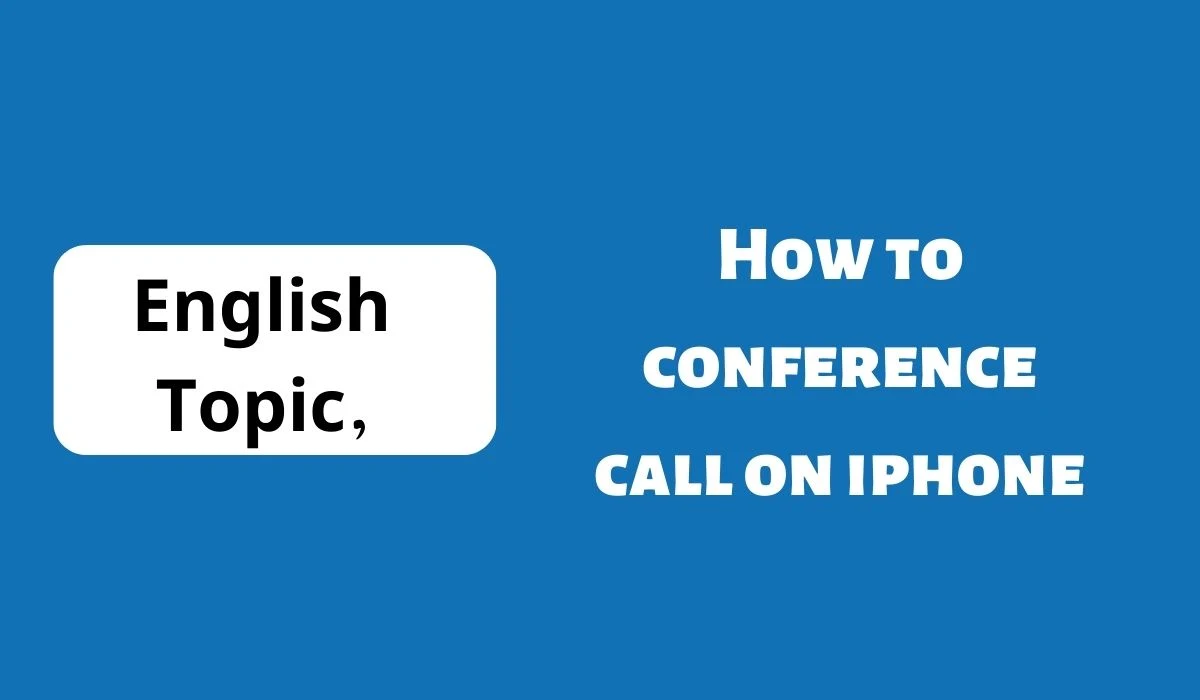 |
| How to conference call on iphone |
While it won’t necessarily take the place of a comprehensive business phone system or one of the many available business phone apps for iOS, it can allow you to merge five calls at once quickly and easily once you learn the basic steps to host a conference call on iPhone. It’s worth noting that not every mobile carrier or plan supports audio conference calling on iPhone.
If you don’t see any of the steps or instructions we’ve listed below, check with your service provider or reference your monthly bill to make sure you’re permitted to make conference calls with your mobile device.
If your carrier doesn’t support this feature, you may still be able to use Group FaceTime to speak with up to 32 people simultaneously if everyone in your group has access to FaceTime on their device and a strong mobile or Wi-Fi connection.
How to make a conference call using an iPhone If your conference group is small, you can avoid the hassle of dialing into a password-protected conference line and just handle it all directly from your iPhone. While your ability to make conference calls depends on your carrier or plan, the majority of cellular and data plans include this conferencing calling as a standard feature.
You can use your iPhone to conference call with up to five other people. Call the first number for your meeting and wait for that person to answer. Tap the “add call” button that has a + sign on the bottom left of the screen.
Call the second number for your meeting and wait for them to connect. Tap the “merge calls” button with a two-tailed arrow symbol that points up to begin the conference call. Add additional attendees by repeating steps 2-4. Note that the maximum number of participants you can conference call with your iPhone is five. How to remove a caller You can easily remove any conference call participants at any time.
However, only the person who started the conference call can use this feature. If you accidentally remove anyone from your conference call, you can easily add them back or accept them as an incoming caller. At any point during the conference call, tap the “info” button in the upper right corner — look for the light blue lowercase “i” inside a circle next to your callers’ names.
Tap the red “end” button next to the contact you want to remove. If you do not see this screen or option during your conference call, it’s possible that your carrier or plan does not support this feature. How to add an incoming caller If someone you’ve invited to your conference misses the call, they can still attend your meeting if they call you back. Your iPhone will allow you to add incoming calls if you’re already participating in a conference call.
To add more people to your call, please review the following steps: Tap “Hold & Accept” on the bottom right of your screen when the person calls. Once the caller has connected, tap the “merge calls” button on the bottom left of your screen. If you do not see the “merge calls” button on your screen at this step, it most likely means that your mobile carrier or plan does not support this feature.
How to talk privately The conference calling or “call merge” feature on iPhone includes an option to speak privately with one of the numbers on your list. The talk privately feature is a good way to pause your meetings or speak with an individual briefly to cover an important talking point you may have missed.
During your conference call, tap the blue “i” or info button at your screen’s top right corner. Initiate a private conversation by tapping the “private” button on the right side of the screen below the individual’s name or phone number. Conferencing calling app alternatives for iPhone The limit of five people per conference call with the iPhone is going to be far too restrictive for many business users.
However, there are a number of softphone apps, and conference calling app alternatives to iPhone that work on iOS devices including iPhones and iPads.
Many of these alternatives offer dedicated business lines for domestic and international calling through your existing iOS devices, letting you easily switch between business and personal calls with different phone numbers while using the same hardware.
Editor’s note: Looking for the right business phone system for your business? Fill out the below questionnaire to have our vendor partners contact you about your needs.
Many of these apps are included for free with the best business phone systems, offering a wide variety of professional features for communication, productivity, CRM integration and much more.
The following five apps are some of our favorites for small business mobile phone communication in 2021: RingCentral: Our RingCentral review found that it is an excellent solution for any conference calling needs. The app allows users to make and receive calls from a separate business line on a mobile device running iOS or Android.
RingCentral allows audio conference calls with up to 1,000 participants per call. Small business pricing starts at $19.95 per month with personal plans as low as $29.99 per month.
Ooma: In our Ooma review, we selected it as the best phone system for remote teams, largely because of its mobile capabilities that suit out-of-the-office work so well.
The service lets users make and receive domestic and international calls using a mobile network or Wi-Fi through VoIP and cellular.
For conference calling, Ooma Bridge makes secure audio meetings possible with up to 10 participants for each user.
Pricing for Ooma starts at $19.95 per monthly user with no long-term contracts required. Vonage: We chose Vonage as the best phone service for Microsoft Teams integration. However, its more than 50 voice and unified communication features make it a worthy candidate for any small business.
The Vonage Conference Bridge feature allows you to connect up to 30 participants and add or mute individuals from the easy-to-use dashboard.
Pricing for the entry-level Mobile plan with unlimited calls starts at $19.99 per monthly line. Nextiva: Our Nextiva review named it the best business phone system for CRM integration, but we also believe that its business phone app is a powerful tool for collaboration and productivity for remote workers.
Users can instantly call, chat, video or share screens with groups of people and enjoy HD audio conferencing with up to 200 participants per room. Each license allows up to nine participants to join a conference together. Pricing for Nextiva’s entry-level Essential plan starts at $23.95 for one to four users with discounts of up to 25% available for larger businesses paying annually.
Dialpad: In our review of Dialpad, we selected it as the best business phone system for voice intelligence with mobile capabilities that go above and beyond the average phone service. Dialpad’s AI-powered features are incredible for conferencing with real-time transcriptions and sentiment analysis – transforming your conversions into actionable data your team can use to learn more from every interaction that takes place.
Pricing for Dialpad’s Business Communications plan starts at $15 per monthly user with unlimited calling and a long list of advanced features and integrations.
If you need to conduct conference calls frequently for your business, consider purchasing a business phone system to ensure clear communication and easy setup. However, organizing a conference call via iPhone in a pinch can be just as effective.
How to Conference Call on an Android
Conference calling on Android supports up to five callers at once. Setting up and managing a conference call on Android devices can be completed in the six steps listed below.
Alternative business phone systems may offer even better quality and reliability to businesses. This article is for entrepreneurs and professionals who frequently need to organize or attend conference calls and want to know how to set them up using an Android mobile device.
Smartphones running a recent version of Android can be used to host free conference calls anywhere there’s a strong cell signal or internet connection. While your mobile device probably will not be able to replace a unified business phone system or compete with one of the related business phone apps designed for Android, it’s still a great solution to communicate with small teams or a few members of your remote workforce in a pinch. Once you learn how to do a conference call on Android, you’ll easily be able to connect up to five callers at one time without any additional software, downloads or fees.
How to make a conference call using an Android phone If you own a mobile phone running a recent version of the Android operating system, it’s easy to merge calls to create an audio conference for up to five people.
However, not all cellular providers and plans support this feature. If you don’t see any of the steps we’ve provided for how to make a conference call using an Android phone, check with your service provider to make sure this feature is supported with your plan. Dial the first person you want to invite to the conference call. After the call connects, tap the “Add Call” or + icon on the left of your screen.
Dial or select the next person from your contact list. Tap the “Merge Calls” icon (an arrow with two tails) to join the three parties on one line. Repeat steps 2-4 to add more meeting participants. Once you’re in the conference call, you can select the “Drop” button on the right of each caller’s ID to remove them from the call.
You can set up a conference call using an iPhone as well. It also supports up to five callers at once. Conferencing calling app alternatives for Android While Android phones are an excellent option to connect up to five callers at one time without the need to download or purchase any additional software or service, their limitations do lead many small business owners to explore alternatives.
However, that doesn’t mean that you’ll necessarily have to choose a phone system that requires new hardware and lengthy contract terms. In fact, many of the best business phone systems on the market today include free mobile phone apps that essentially turn your existing Android phone into a cloud-based phone system with a vast array of advanced features and tools for productivity and communication.
If your business has multiple locations or high volumes of incoming and/or outgoing calls, you could benefit from a multiline phone system, which offers the ability for multiple parties to communicate simultaneously through the same system.
We analyzed the best business phone system providers and top conference call services to identify the best solutions for the needs of small businesses today.
Many of our favorite unified, cloud-based phone systems include free mobile apps for Android that allow conference calls for hundreds of participants.
All of the conference hosting services we reviewed include services that allow businesses to host conference calls 24/7 without the need for any advanced scheduling. These services can typically host conferences of anywhere from 50 to 1,000 callers at one time. RingCentral: Our RingCentral review shows that it is the first on our list for a good reason.
It’s a standout communications tool that we selected as the best business phone system for collaboration and the best conference call service within a phone system for 2021. The RingCentral app lets users make and receive calls from a separate business phone number on any Android-powered mobile device and host conference calls with up to 1,000 participants. Small business pricing for their phone systems starts at $19.95 per month with personal plans starting at $29.99 per month.
All RingCentral plans include unlimited calls within the U.S. and Canada, unlimited business text messaging, HD voice, visual voicemail, and more. Vast Conference: We selected Vast Conference as our choice for the best overall conference calling service for 2021. Its diverse suite of conference calling solutions provides small businesses with all of the necessary tools and features needed to communicate effectively with remote teams, vendors and clients.
Vast Conference offers reservationless services that businesses can use to host conference calls without any pre-scheduling as well as operator-led events for complex conference calls with specially trained leads to assist you.
We recommend taking advantage of its 14-day free trial that’s available with its Essentials, Standard, and Professional plans, which range in price from $11.99 to $31.99 per monthly user when billed annually – and more expensive monthly billing options are also available. If you need to host conferences with more than 250 participants, you’ll have to inquire about the Enterprise plan for a custom conference calling solution and price quote.
FreeConferenceCall.com: If you’re looking for a free alternative to Android conference calling, look no further than our choice for the best free conference calling service in FreeConferenceCall.com. This easy-to-use service supports up to 1,000 callers at one time with an impressive list of features and tools you’d be surprised to see from a free service. These features include audio conferencing, HD video conferencing, screen share, recordings, international support, breakout rooms, and apps for desktop and mobile phones.
It offers a unique “Pay What You Can” pricing structure that’s suggested at $4 per month with an average contribution of $8.21 per month. This voluntary pricing structure is designed to help charities, volunteers and students around the world access free communications tools.
It has also recently launched the premium Huddle.Team service that includes a virtual phone number, HD audio and video, screen share with co-annotations, automated text reminders, and personalized hold music options. Webex by Cisco: If the majority of your conference calling needs revolve around supporting your team members in different locations around the world, you’ll definitely want to consider Webex by Cisco, our choice as the best conference calling service for remote workforces.
It prioritizes collaboration with Webex Meetings for full-service video conferencing and Webex Teams for internal communication. We definitely recommend starting with the free Basic plan, which includes 50-minute HD meetings with up to 100 participants, screen sharing, calendar integrations, virtual backgrounds, breakout rooms, an interactive whiteboard, and many other impressive features and tools.
Webex also has four paid plans that range in price from $15 to $25 per month for up to 200 participants with meeting lengths of up to 24 hours. If you need to host a video conference call with more than 200 participants, customizable plans and pricing for “enterprise” clients are also available. Dialpad: Our Dialpad review names it our selection as the best business phone system for voice intelligence.
Dialpad is an AI-powered cloud communications platform that takes business communication to a whole new level. Dialpad utilizes speech recognition, natural language processing, machine learning, and real-time coaching to transform all of your conversations into data you can use, including email recaps with transcripts, recordings and action items.
These powerful AI tools let you and your team focus on the people and ideas during every meeting instead of taking notes.
Dialpad offers a free 14-day trial for its Standard and Pro business communications plans that cost $15 and $25 per monthly user respectively.
Enterprise options are also available with custom pricing options for companies that wish to purchase more than 100 seats. You can also opt for its business “
Meetings” options that support up to 100 participants for up to five hours and include a long list of intelligent productivity features and integrations. Editor’s note: Looking for the right business phone system for your business? Fill out the below questionnaire to have our vendor partners contact you about your needs.
The business phone systems above are ideal for business owners and professionals who frequently rely on communication tools and need top-quality technology. But if you need a quick fix for a conference call on the go, you can easily set one up using an Android mobile device.
How to Hang Up on One Person in a Two-Person Call on an iPhone
Based in Tampa, Fla., Danielle Fernandez been writing, editing and illustrating all things technology, lifestyle and education since 1999. Her work has appeared in the Tampa Tribune, Working Mother magazine, and a variety of technical publications, including BICSI's "Telecommunications Distribution Methods Manual." Fernandez holds a bachelor's degree in English from the University of South Florida.
.png)